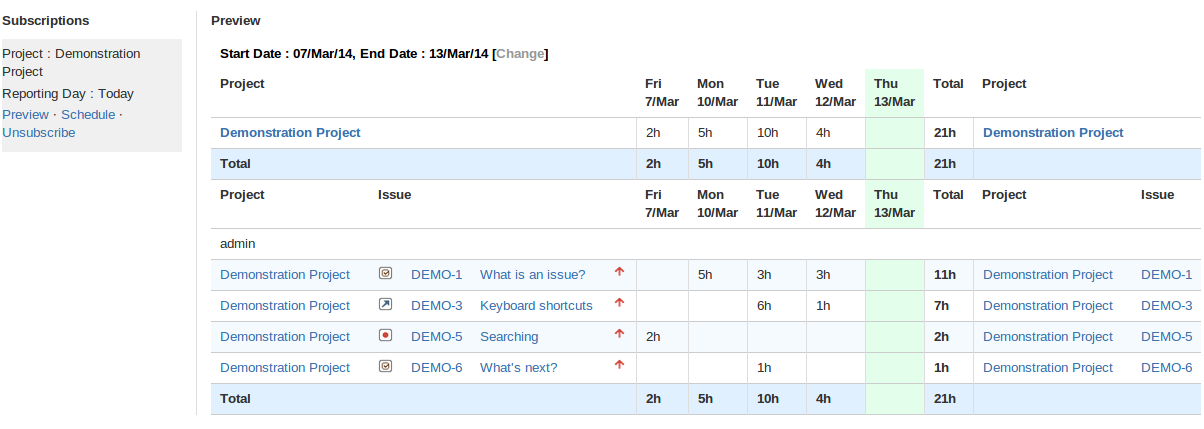Email Time Sheet Report
This article is for Timesheet Reports and Gadgets for Jira Server. For Timesheet Reports and Gadgets for Jira Cloud, please see email icon on report page, where you can subscribe yourself only.
To make the date range of the report relative to the date of the automatic email, it's necessary to unset dates, using cross icon in Options horizontal list, and select previous week/month using the blue control left/right arrows, then there will be offset=+/-N in url and it will be recorded in Email Subscription. You may also set some value in the Reporting Day field to make report start from the other day, than the First Day of Week.
If Email icon isn't shown on report page, you need to make your Email address visible to Anyone in your user Profile in the very bottom of Profile and Visibility tab, so that app can access your email. Note, Time Reports for Jira Cloud or Server does not support sending reports by email.
See 'Subscribe' link on Time Sheet Report and Pivot Report. It should change to 'Unsubscribe' when clicked.
If so, Report Email, is scheduled weekly on the next day to the End Date day of the report at 4 a.m. All report parameters should be remembered. You can see them and also be able to change the schedule in Issues - Timesheet/Subscriptions menu. There, Subscriptions list shows only currently logged in user subscriptions with different report parameters.
Subscription is based on End Date, and number of weeks is derived from displayed report. End Date is used as Reporting Day, similarly to Timesheet Gadget, to show worked hours before Reporting Day.
It is also possible to send user group a copy of Timesheet Email that you're subscribed to. In menu Issues - Timesheet Subscriptions, click Schedule for relevant subscription and see CC Users in Group option.
Additionally, it allows to remind User Group or Project Role members, if there is incomplete day in the timesheet. See Remind Users in Group option, and Remind Users with Roles option. Note, the latter option appears only if Project option is specified in report parameters. Reminder email will have a notice in report body, if any working day has 0 reported hours, or less than value specified in Highlight Hours configuration option in Plugin Configuration.
Note, it's possible to make email be always sent in case of Remind Users, not only when timesheet is incomplete, use Remind Always option for this. Thus it's possible to automate sending of Timesheet report to each member of a Jira Group and to CC manager, just making it the other way - as a manager Subscribe yourself to Group Timesheet, and configure Remind Users in Group, with Remind Always option enabled.
It is also possible to include Excel export as an attachment in email, by enabling Excel attachment option in the subscription Schedule dialog.
Administration
It is possible to manage all Timesheet Subscriptions in Administration - Add-Ons - Timesheet Subscriptions. Where administrators can update or remove an orphan or undesired subscriptions.
Related articles