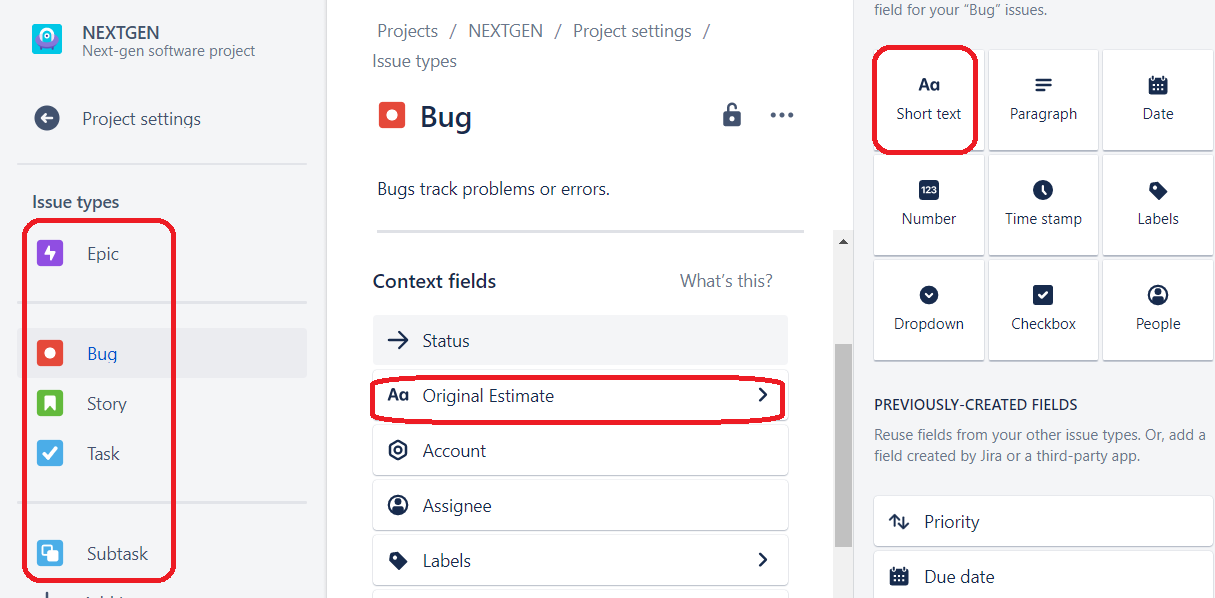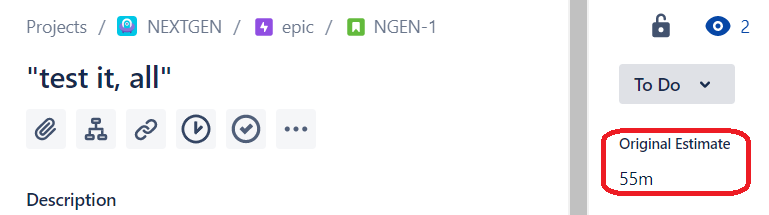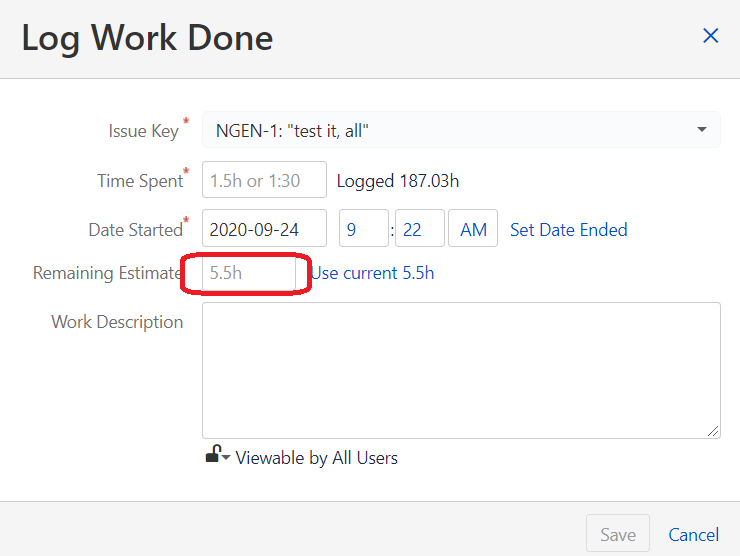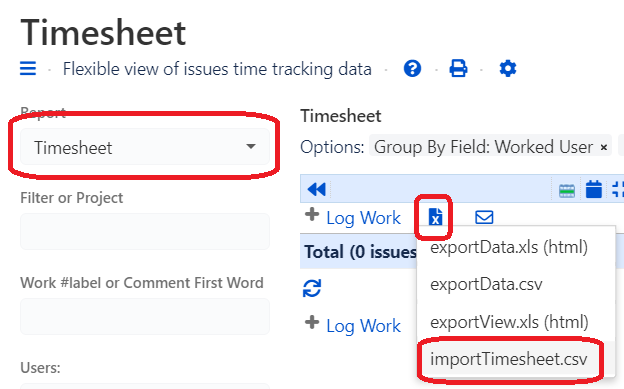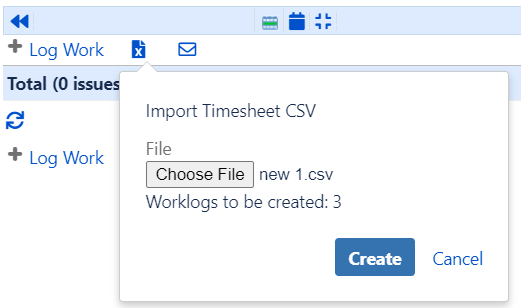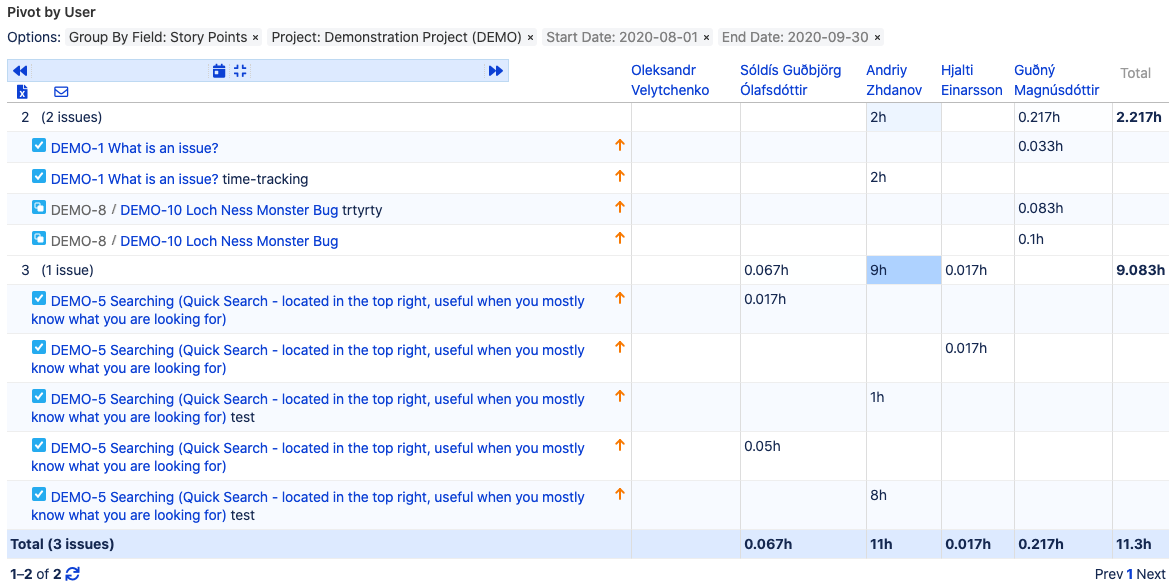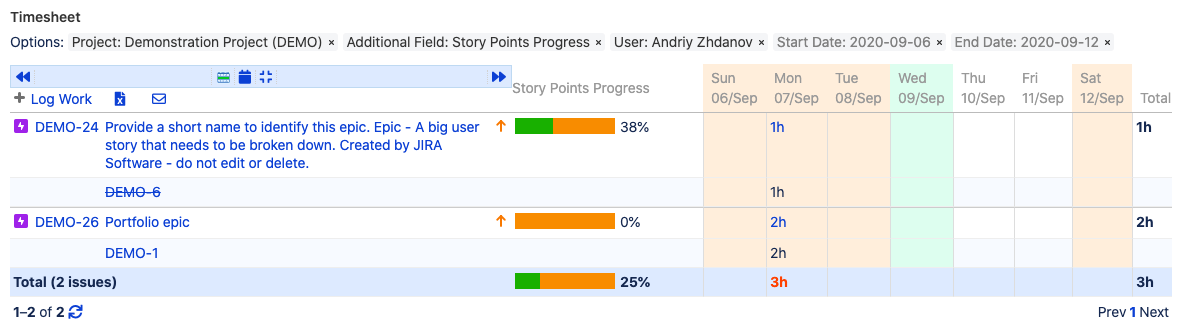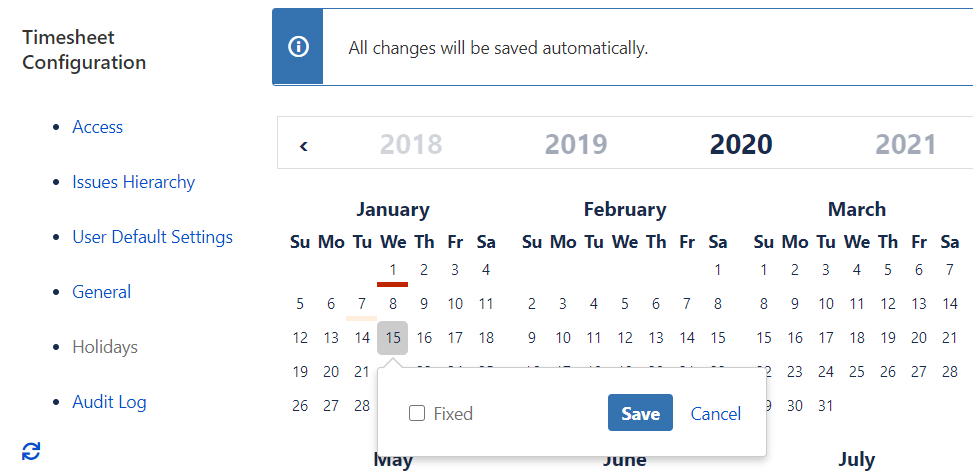Next-Gen project now have active appropriate field, please see https://community.atlassian.com/t5/Next-gen-articles/The-Original-estimate-field-comes-to-next-gen-it-s-about-TIME/ba-p/1631825.
Please do Enable Estimation: https://support.atlassian.com/jira-software-cloud/docs/enable-estimation/#Enable-estimation-for-your-
This workaround left for backward compatibility.
Please note, for next projects use Jira field. For projects with custom fields use as it is or transfer values to Jira Original Estimate field and delete custom Original Estimate field from all issue types.
Due to absence of field ‘Original Estimate’ for Next-Gen projects, please see https://jira.atlassian.com/browse/JSWCLOUD-17248, we introduced workaround for this issue.
For each Next-Gen project please add text field with exact name 'Original Estimate' and add it to every issue type:
Fill field with value:
See value as additional field in any report:
Or more important column in Time Tracking report for other columns calculations:
Note, for Progress column, please notice Est. Time Remaining = 5.5h. To have it for Next-Gen project, please fill appropriate field in Jira native Time Tracking dialog:
Or when Logging Work Done in App provided dialog:
It is now possible to import worklogs in .csv format.
In Timesheet view Ecxel icon now is Export/Import menu.
Last item opens dialog with file selection.
File should contain at least Key and Time Spent, recommended format are:
Issue Key, Date Started, Time Spent, Comment
NGEN-1,2020-09-16 09:00:00Z,2h,test
NGEN-2,2020-09-14 09:00:00Z,2h 30m,comment with spaces
NGEN-3,,1h,test
Note, header is not required, and order is not important, so the following line is acceptable:
test,NGEN-4,1h
So, in case of no Date, current date will be applied.
Note, worklogs are created for the current user, or, if Logging Work For Other is active, worklogs are created for the user selected in the Users report option. Also it is possible to specify different user as accountid:5c111w2cd254b00db00ddaed, e.g.:
DEMO-1,2021-03-23 09:00:00Z,1h,test,accountid:557058:7f5bbab3-79c0-446c-b480-834e4fbcaf7c
Note, you can figure user accountId by opening user profile and seeing accountId in browser address bar, e.g. https://timereports.atlassian.net/jira/people/5e29a79aadb9030e6a441d2b
It is recommended to import data from current period to see added worklogs.
In case of wrong file format Create button will be blocked.
Do you have other ideas for improving it, e.g. skip worklogs out of current period or set estimate? Let us know in comments or on support portal.
Note, there is a few ways to import/create worklogs using command line or REST API. Using command line, see jira-cli nodejs command line interface for Jira, or Jira CLI app including support to import CSV. Using REST API, see Importing Worklog entries from CSV, see also How to import work log entries from Excel.
It might be better to “focus on ‘outcomes, not clock hours’”, but what does it mean? In Jira we used to have Story Points (or Story point estimate in Next Gen projects), that gives different view at what particular issue is worth of.
In Timesheet Reports and Gadgets or Time Reports it is possible to see who is working on what and how much, in general. But, in particular, Pivot by User report, grouped by Story Points, with Highlight Hours option enabled, allows easily to see major contributors to most challenging tasks.
Alternatively, Story Points Progress Additional Field allows to see Epic progress calculated basing on resolved Stories or Sub-Tasks Story Points.
Do you have other ideas for measuring outcome? Let us know in comments or on support portal.
It is now possible to define variable or fixed holidays in Configuration. Such holidays then appear as days off in app.
Fixed holidays underlined with red color and appear for same day every year. Variable holidays underlined with lighter color.
Please note, to remove holiday just click underlined day. To add holiday click day, check Fixed if needed, press Save.